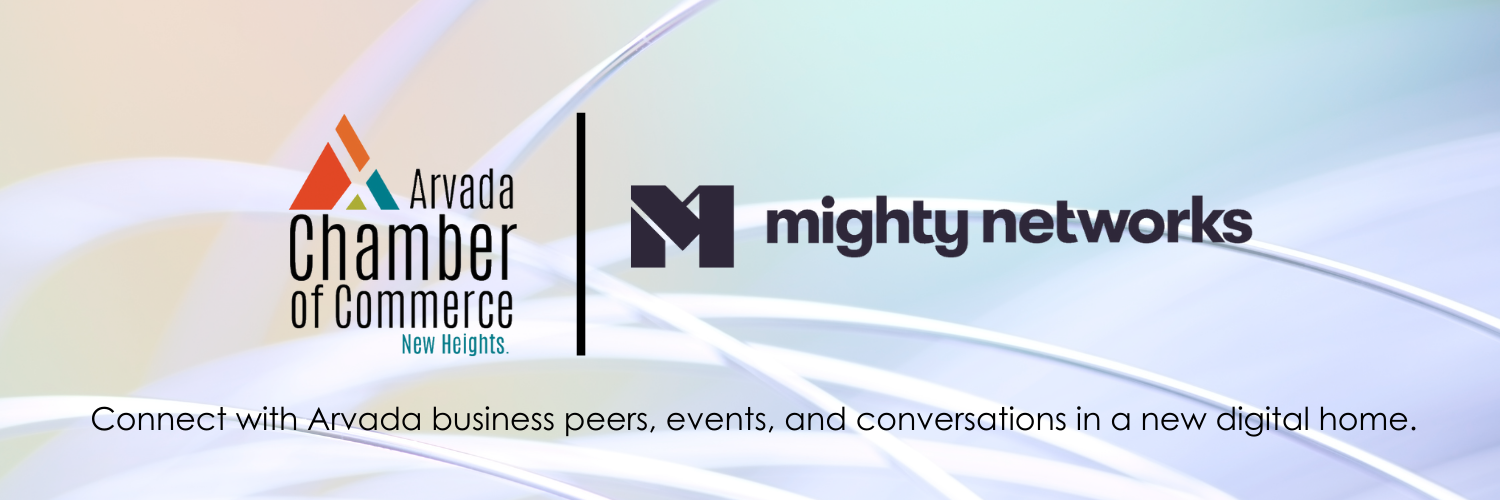
The Arvada Chamber is thrilled to welcome you to the Arvada online community on Mighty Networks! This network is a one-stop-shop for Arvada area professionals to connect with Chamber groups, RSVP for upcoming events, communicate directly with peers, promote their business, and learn from one of seven business topic areas.
Make the most of your experience in this community with the below tips.
[su_spoiler title=”1. Set up your Mighty Networks user profile.” style=”fancy” icon=”chevron”]
Create a profile to represent you and your business to others within the system! This is a great way to connect with other business professionals and learn more about them.
- Once logged in, click your profile picture or the placeholder in the top right corner.
- Click “View your Profile”, located under your name.
- In the upper right corner, click “Edit” in teal.
- Edit your profile picture by clicking the pen sign next to the small, round placeholder (this will show up as your own photo if uploaded upon set up). Edit your background photo by clicking the pen sign on the bottom right corner of the placeholder photo.
- Ensure your name is entered correctly and capitalized.
- Under the “About You” section, use the 160 characters to add your title and the name of your business.
- Under “Personal Links” add your business webpage, LinkedIn profile or other. Click the “+” sign to the right of the box to add more links.
- Use the “Introduction” section to elaborate on you and your business. Consider explaining what sets you apart or how you solve relevant challenges.
- Click “Save” in the upper right corner.
- Click “Close” in the upper right corner.
[/su_spoiler]
[su_spoiler title=”2. Update your notification settings to your preference.” style=”fancy” icon=”chevron”]
You are in control of what you see or hear from the Chamber through Mighty Networks.
- Once logged in, click the bell logo in the top right corner. If hovered over, it will read, “View Notifications”.
- In the drop-down, select the gear/wheel/toggle in the upper right corner (if hovered over, it will read, “Notification Settings”).
- Scroll through the page and click on the buttons to turn preferred notifications on or off.
We recommend the following settings: Under “Email Frequency,” select “Daily Digest.” Under “Notification Types,” we recommend only keeping: @Mentions, Updates From Your Hosts, Event Updates and Reminders, Activities Relevant to You, and Chat Messages.
[/su_spoiler]
[su_spoiler title=”3. Follow Topics.” style=”fancy” icon=”chevron”]
Visit the Topics section to explore the latest news, programming, events and discussions with each topic area, including business challenges, COVID-19, Talent and more.
- Once logged in, navigate to the main Chamber homepage, which says “Arvada Chamber of Commerce” at the top. It has a white background.
- If you’re on a group page, this will require you to click “Back to Network” in the top left corner.
- On the left side of the page, click “Topics”.
- Locate the ones that interest you most. Hover over them to reveal a “Follow” button in the bottom right corner. Click “Follow”.
- You’ll now receive updates on that topic!
- To stop following a topic, navigate back to the “Topics” section, hover over the topic, and then click “Following”.
[/su_spoiler]
[su_spoiler title=”4. Join Relevant Groups.” style=”fancy” icon=”chevron”]
Many Chamber members are involved in one or more groups, including KAPS councils, networking groups, and board of directors. Mighty Networks allows members to track and interact within each of their groups, by offering a platform to communicate with group members and see upcoming events, relevant documents and announcements.
[/su_spoiler]
Have questions or requests? Please reach out to Mary Runkel at mary@arvadachamber.org.
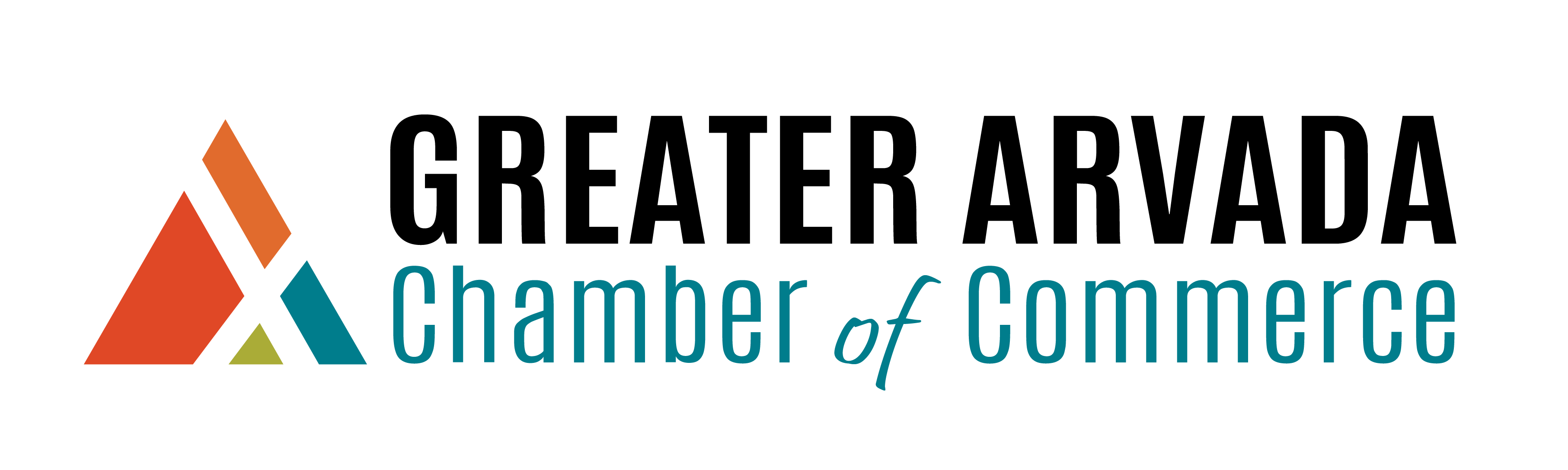


0 Comments